- Version: 1.0.3
- GitHub: https://github.com/mkloubert/nativescript-chatview
- NPM: https://npmjs.net.cn/package/nativescript-chatview
- Downloads:
- Last Day: 0
- Last Week: 0
- Last Month: 15
NativeScript ChatView
A NativeScript UI module for implementing WhatsApp like chat applications.
License
Platforms
- Android
- iOS
Installation
Run
tns plugin add nativescript-chatviewinside your app project to install the module.
Demo
The demo app can be found here.
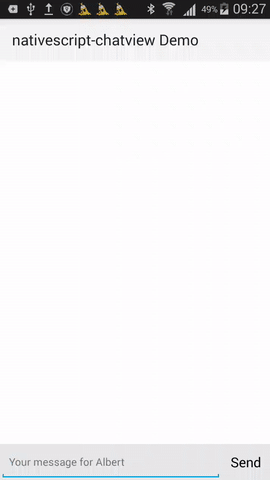
Usage
Include
import ChatView = require("nativescript-chatview");Create view
<Page xmlns="http://schemas.nativescript.org/tns.xsd"
navigatingTo="onNavigatingTo">
</Page>import ChatView = require("nativescript-chatview");
function getTime() : string {
var now = new Date();
var hours = now.getHours();
return numberToString(hours == 12 ? 12 : (hours % 12)) + ":" + numberToString(now.getMinutes()) + " " +
(hours < 13 ? "AM" : "PM");
}
export function onNavigatingTo(args) {
var page = args.object;
// create view
var chatView = new ChatView.ChatView();
// register event when user taps
// on SEND button
chatView.notifyOnSendMessageTap((eventData: ChatView.SendMessageTappedEventData) => {
// add a chat message
eventData.object.appendMessages({
date: getTime(),
isRight: true,
image: "~/img/avatar.jpg",
message: eventData.message,
});
});
// focus text field
chatView.focusMessageField();
page.content = chatView;
}The XML way
<Page xmlns="http://schemas.nativescript.org/tns.xsd"
xmlns:chatView="nativescript-chatview"
navigatingTo="onNavigatingTo">
<chatView:ChatView id="myChatView" />
</Page>Styling
Add the following CSS to your code:
.nsChatView-view .nsChatView-sendMessageArea {
margin: 4,0,0,0;
background-color: #e8e8e8;
}
.nsChatView-view .nsChatView-sendMessageArea Button {
background-color: transparent;
margin: 0;
}
.nsChatView-view .nsChatView-messageList {
background-color: transparent;
border-color: transparent;
border-width: 0;
margin: 0;
}
.nsChatView-view .nsChatView-messageList .nsChatView-item-left .nsChatView-avatar,
.nsChatView-view .nsChatView-messageList .nsChatView-item-right .nsChatView-avatar {
margin: 8;
border-radius: 32;
width: 64;
}
.nsChatView-view .nsChatView-messageList .nsChatView-item-left .nsChatView-separator,
.nsChatView-view .nsChatView-messageList .nsChatView-item-right .nsChatView-separator {
border-color: transparent;
border-width: 0;
width: 32;
}
.nsChatView-view .nsChatView-messageList .nsChatView-item-left .nsChatView-message,
.nsChatView-view .nsChatView-messageList .nsChatView-item-right .nsChatView-message {
margin: 8;
}
.nsChatView-view .nsChatView-messageList .nsChatView-item-left .nsChatView-messageArea,
.nsChatView-view .nsChatView-messageList .nsChatView-item-right .nsChatView-messageArea {
border-radius: 8;
}
.nsChatView-view .nsChatView-messageList .nsChatView-item-left .nsChatView-messageArea {
background-color: #edeef2;
}
.nsChatView-view .nsChatView-messageList .nsChatView-item-right .nsChatView-messageArea {
background-color: #00b863;
}
.nsChatView-view .nsChatView-messageList .nsChatView-item-left .nsChatView-messageArea .nsChatView-content,
.nsChatView-view .nsChatView-messageList .nsChatView-item-right .nsChatView-messageArea .nsChatView-content {
margin: 12,16,12,16;
}
.nsChatView-view .nsChatView-messageList .nsChatView-item-left .nsChatView-messageArea Label,
.nsChatView-view .nsChatView-messageList .nsChatView-item-right .nsChatView-messageArea Label {
margin: 0;
}
.nsChatView-view .nsChatView-messageList .nsChatView-item-left .nsChatView-messageArea .nsChatView-content Label {
color: black;
}
.nsChatView-view .nsChatView-messageList .nsChatView-item-right .nsChatView-messageArea .nsChatView-content Label {
color: white;
}
.nsChatView-view .nsChatView-messageList .nsChatView-item-left .nsChatView-messageArea .nsChatView-content .nsChatView-date,
.nsChatView-view .nsChatView-messageList .nsChatView-item-right .nsChatView-messageArea .nsChatView-content .nsChatView-date {
font-size: 11;
margin-bottom: 12;
}
.nsChatView-view .nsChatView-messageField {
font-size: 14;
}To understand how a ChatView is defined, you can have a look at the following XML definition:
<ChatView className="nsChatView-view"
rows="*,auto">
<!-- list of messages -->
<ListView className="nsChatView-messageList"
row="0"
items="{{ messages }}"
horizontalAlignment="stretch"
verticalAlignment="stretch">
<!-- template for an IChatMessage item -->
<ListView.itemTemplate>
<!-- chat message item -->
<GridLayout className="{{ 'nsChatView-item-' + (isRight ? 'right' : 'left') }}"
rows="auto" columns="auto,*,auto">
<!-- avatar -->
<Image row="0" col="{{ isRight ? '2' : '0' }}"
className="nsChatView-avatar"
verticalAlignment="top"
src="{{ image }}"
visibility="{{ image ? 'visible' : 'collapsed' }}" />
<!-- the message -->
<StackLayout row="0" col="1"
className="nsChatView-message">
<!-- the message area -->
<Border className="nsChatView-messageArea">
<StackLayout className="nsChatView-content"
verticalAlignment="top" horizontalAlignment="{{ isRight ? 'right' : 'left' }}">
<!-- the date / time -->
<Label className="nsChatView-date"
horizontalAlignment="{{ isRight ? 'right' : 'left' }}"
text="{{ date }}"
visibility="{{ date ? 'visible' : 'collapsed' }}" />
<!-- the message text -->
<Label className="nsChatView-messageText"
horizontalAlignment="{{ isRight ? 'right' : 'left' }}"
text="{{ message }}" textWrap="true" />
</StackLayout>
</Border>
</StackLayout>
<!-- The invisible separator -->
<Border row="0" col="{{ isRight ? '0' : '2' }}"
className="nsChatView-separator" />
</GridLayout>
</ListView.itemTemplate>
</ListView>
<!-- message input field and SEND button -->
<GridLayout className="nsChatView-sendMessageArea"
row="1"
rows="*,auto">
<!-- chat message field -->
<TextField className="nsChatView-messageField"
col="0" row="0"
hint="{{ typeMessageHint }}" />
<!-- SEND button -->
<Button className="nsChatView-sendMessageButton"
col="1" row="0"
text="{{ sendMessageButtonCaption }}" />
</GridLayout>
</ChatView>The following properties of a ChatView can be used to access the controls defined in the XML:
| Name | CSS class |
|---|---|
| messageField | nsChatView-messageField |
| messageList | nsChatView-messageList |
| sendMessageArea | nsChatView-sendMessageArea |
| sendMessageButton | nsChatView-sendMessageButton |
Add messages
Chat messages are wrapped into an IChatMessage object:
export interface IChatMessage {
/**
* The date.
*/
date?: any;
/**
* The image source.
*/
image?: any;
/**
* Defines if the displayed item is aligned on the right side or not.
*/
isRight?: boolean;
/**
* The message value.
*/
message?: any;
}Add
Use appendMessages() method to add one or more chat messages:
object.appendMessages({
date: getTime(),
isRight: true,
image: "~/img/me.jpg",
message: "My message",
}, {
date: getTime(),
isRight: false,
image: "~/img/friend.jpg",
message: "Friend's message",
});Insert
Use insertMessages() method to insert one or more chat messages at a specific position:
object.insertMessages(1, {
date: getTime(),
isRight: true,
image: "~/img/me.jpg",
message: "My message",
}, {
date: getTime(),
isRight: false,
image: "~/img/friend.jpg",
message: "Friend's message",
});Prepend
Use insertMessages() method to prepend one or more chat messages:
object.prependMessages({
date: getTime(),
isRight: true,
image: "~/img/me.jpg",
message: "My message",
}, {
date: getTime(),
isRight: false,
image: "~/img/friend.jpg",
message: "Friend's message",
});SEND button
Use the notifyOnSendMessageTap() method to register for a "click" event:
chatView.notifyOnSendMessageTap((eventData: ChatView.SendMessageTappedEventData) => {
// handle the event
});The eventData object has the following structure:
import Observable = require("data/observable");
export class SendMessageTappedEventData implements Observable.EventData {
/** @inheritdoc */
public eventName: string;
/**
* Focuses the chat message field.
*
* @return {Boolean} Operation was successful or not.
*/
public focusTextField(): boolean;
/**
* Gets the message to send.
*/
public message: string;
/** @inheritdoc */
public object: ChatView;
/**
* Resets the message value.
*/
public resetMessage();
/**
* Scrolls to bottom.
*/
public scrollToBottom();
}

